The NZBGet project launched in 2004 and has grown into one of the most popular Usenet browsers. Fans of SABnzbd will also like NZBGet. Some will find they like NZBGet even more than SABnzbd since it’s less resource intensive. As part of the NZBGet review I’ll outline all the major features and show you how to setup your favorite Usenet servers. You can prioritize news servers for fill accounts and let NZBGet automate the rest.
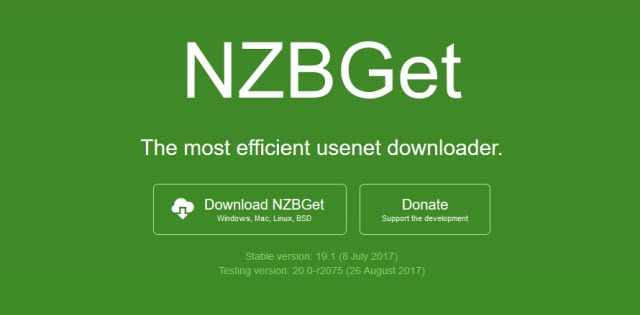
NZBGet is available for Windows (XP and later, 32 or 64 bit), Mac OS X, Linux, FreeBSD, and many POSIX systems. You can download the latest stable release from the NZBGet website or Github project page. Those with more technical experience can download the latest testing release. Consider the testing version to be in beta so you can expect some issues along the way. If reliability is more important than the latest features then we recommend using the stable release which is v17.1 at the time of our review.
NZBGet vs. SABnzbd
Are you a fan of open source projects? If so the main Usenet client options are SABnzbd and NZBGet. The NZBGet Usenet browser is written in C++ with the goal of maximizing speed and reducing system overhead. NZBGet puts less strain on your system than SABnzbd so it’s a great choice for those running on Raspberry PI or Synology NAS devices. It also gives you more customization options. As time progresses we expect GetNZB to continue growing and perhaps take over the top spot from SABnzbd.
NZBGet Features
Before diving into the setup and configuration of NZBGet, let’s quickly review the main features of the popular Usenet downloader.
- Cross platform – Windows, Mac, Linux, routers, NAS devices.
- Written in C++ for faster download speeds and less system overhead.
- Web-interface let’s you control NZBGet from within your browser.
- Fully automated – download, repair, and unpack with duplicate check.
- Control NZBGet remotely from your smartphone or other devices.
- Fast par-rename feature helps with deobfuscation.
- News server setup – set up multiple NNTP servers and set priorities.
NZBGet News Server Settings
NZBGet is very easy to install and configure if you’re familiar with setting up news server information. If not you will need some details to get started. When you sign up for Usenet access most providers will follow up with an email that includes your username and password. You will need this info along with the new server address and port number for your provider. I’ll use Newshosting and Tweaknews to show you how powerful NZBGet is when it comes to setting up multiple news servers and even multiple Usenet providers.
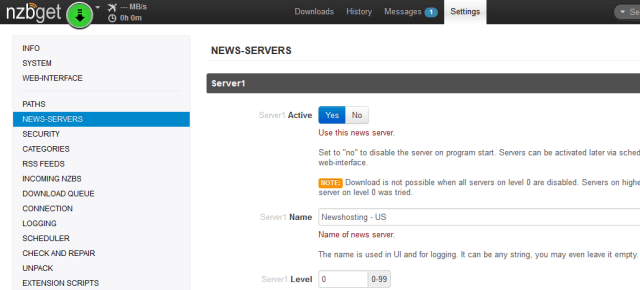
The first time NZBGet launches in your web browser you will want to add new servers. To do so simply click on the Settings tab at the top of the page and then click on News-Servers in the menu to the left as shown in our screenshot. The news server setup screen is long so I decided to divide it into 3 sections for ease. You will start by entering a name for the server. This isn’t the server address but rather a nickname for the server. Using Newshosting as an example, I named my first server “Newshosting – US”. Since I want NZBGet to use this server first I left the server level (priority) at 0.
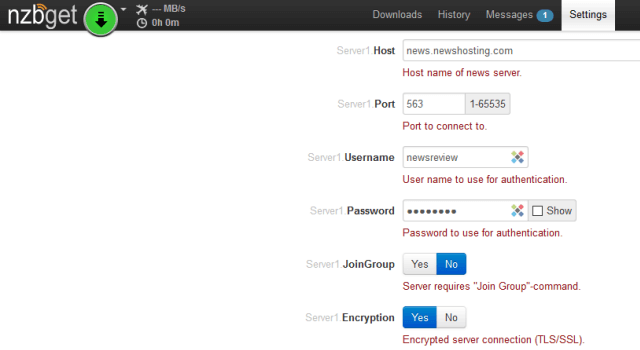
The next section of the news-server setup screen will let you set the host and port for your news server. You can refer to our list of news server addresses for some of the most active Usenet services. We also give the alternate ports for standard NNTP and secure SSL connections. Otherwise you will want to refer to your provider’s website for details. The port number will depend on whether you plan to use SSL. The default port for standard NNTP is 119 and for SSL you can use default port 563. Refer to our list for alternate ports.
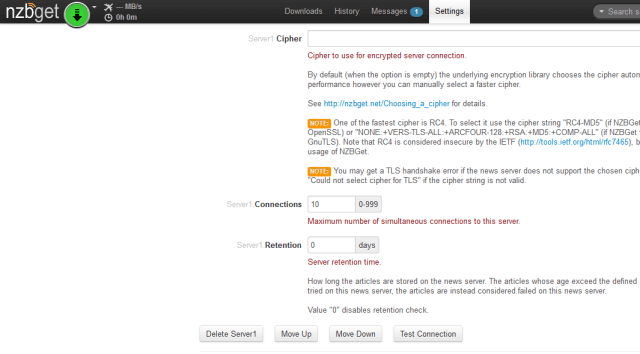
The final step in the news server setup process is to select the number of connections. This will vary based on your Usenet plan. For our purposes we like to set 10 connections for Newshosting. This let’s us max out our ISP connection and leaves open connections for setting up a second Newshosting server. We have multiple Newshosting servers set up in NZBGet. This allows the Usenet browser to switch between Newshosting’s server farms in the United States and Europe.
In addition to Newshosting, we also have a block account with Tweaknews. By setting the priority on each news server we have NZBGet start with the Newshosting US server where we get the best speed. From there it will fall back on the EU server and then finally our Tweaknews block for any necessary fills. This is a great set up and will really help you complete downloads.
NZBGet Review : Conclusion
NZBGet is a great choice for anyone familiar with SABnzbd. The open-source Usenet browser was developed using C++ which gives it a speed advantage over the competition. Since NZBGet uses less system resources it’s a great choice for Raspberry PI and Synology NAS devices. You can run it on Windows, Mac, and Linux and control it remotely from your mobile device.
Those new to Usenet and users without much technical background may prefer a native Usenet client like Newshosting, Newsbin, and Newsleecher. As a longtime Newshosting user I prefer using NZBGet since it allows me to set up multiple news servers and prioritize them. NZBGet is ready for the task of downloading, repairing, and unpacking content. It is fully automated and even checks for duplicates. Give it a try and let us know what you think.
