This guide will walk you through setting up Alt.Binz to work with NewsDemon news servers.
Download Alt Binz
Visit the Alt.Binz newsreader homepage (AltBinz.net) to download the latest version of the client.
Install Alt.Binz
The installation is simple. Choose a folder for the program to install and whether or not you want desktop or quick launch icons.
Configure Alt.Binz for NewsDemon
Once Alt.Binz opens you can define the rest of the server setup. To do so right click Default server and then click Server properties:
Figure 1 – Alt.Binz Menu

Now you can enter in the server information in the screen below:
Figure 2 – Alt.Binz (Server Properties)
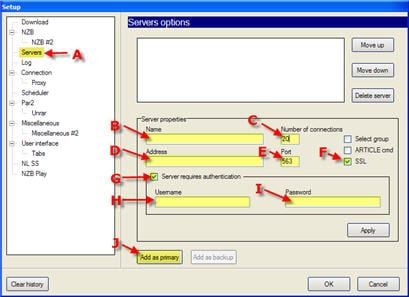
A – Clicking on Servers to the left brings up the server properties screen including everything you need to get up and running. Simply enter the information as follows:
B – Name: anything you want
C – Connections: NewsDemon supports up to connections.
D – Address: news.newsdemon.com
E – Port: use port 563, 80 or 81 for secure or port 119, 23, 25, 443 or 8080 for standard connections.
F – Check “(SSL)” for secure access.
G – Check “Server requires authentication”
H – Enter Username provided in email
I – Enter Password provided in email
J – click “Add as primary”
It’s that simple to configure Alt.Binz for NewsDemon. Enjoy!
