Many visitors have emailed the editors at NewsgroupReviews asking us to explain .NFO files. Also known as NFO, which is a contraction of “info” or “information.” These .NFO files are usually designed in ASCII and can be opened with Notepad, Wordpad or any plain-text editor. There are also some other programs that open .NFO files. These files usually contain the details of a particular file set.
What does that mean and how is it related to Usenet? .Nfo files are usually included with a RAR set and contains information about the post/article. They let the user know exactly what is contained in the archive and also the rest of the properties of the file. For example, if the .nfo file accompanies a RAR set that happens to be a video, it will tell you the name, format, source, size, length, language, etc. If it is some other type of binary, it could give you installation instructions or instructions on how to use the file. It is standard on Usenet to post an .nfo file with an upload giving details of the posting. This helps other newsgroup users know exactly what to expect so they do not waste time downloading articles they do not need.
The easiest way to open a text .nfo file is with Notepad. This is installed on all PC machines.
To open the .nfo file:
1) Right click the .NFO file and click “Open With.” It may give you many options but if you do not see notepad, select the “choose default program.”
2) If you do not see notepad under Recommended or Other Programs, select the “Browse” option and then Select “Notepad” in its location folder.
However, there are also other programs out there that can create and/or open .NFO files. We recommend using these programs as your default program since they have more than 1 function for .nfo files.
One such program is called….you guessed it….NFO Viewer. It has not had an update since 2005 but it does the job just fine. You can download it here.
Once it is installed and configured , you can use it to open .nfo files. To open an .NFO file, just click to open the file. If the file does not open with NFOviewer, you may have to right click the .nfo file to bring up the right-click menu to select “Open With.”
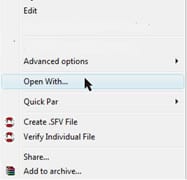
This action will bring up another window- select Damn NFO Viewer under “recommended programs.”
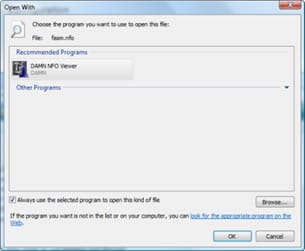
If Damn NFO Viewer is not under “recommended programs,” you may have to find the program by browsing for its install directory. Once you select it, it will open up the file to reveal what is in the nfo file.
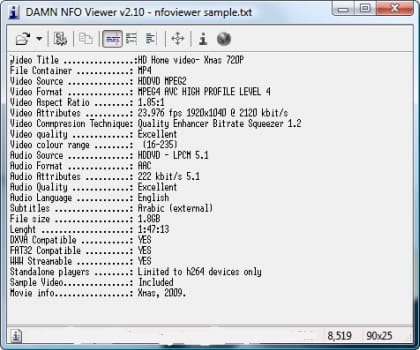
This particular .NFO file gives the details of a video. A properly created .NFO file will share all the details of the video.
.Nfo files can be created with a program called- Coolbeans NFO Creator which can be downloaded here.
After you install the Coolbeans, run the program.
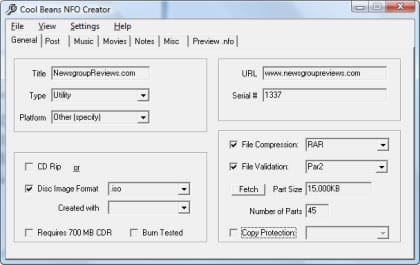
Fill in as much as the information as you can, being as accurate as you can. Make sure you fill in the various tabs as it relates to your post. Before you finish, you can click on the tab “Preview .NFO” review your info before posting.
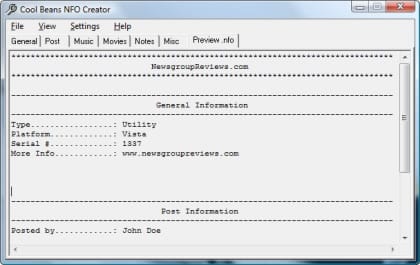
If everything looks good, click “File” on the menu, then “save as” and specify your file name and location. Make sure to upload your .nfo file with the rest of your post.
Read our posting to Usenet guide for help with RAR files and uploading binaries to newsgroups.
