SABnzbd is an open-source Usenet browser built on Python. While it isn’t quite as fast as NZBGet (built with C++), SABnzbd is compatible with a wide range of devices and integrates with the most popular Usenet apps. In a moment we’ll start our SABnzbd review by taking a close look at some of the advantages of using the Usenet downloader over others. There’s a reason why SABnzbd has been downloaded millions of times over the years.
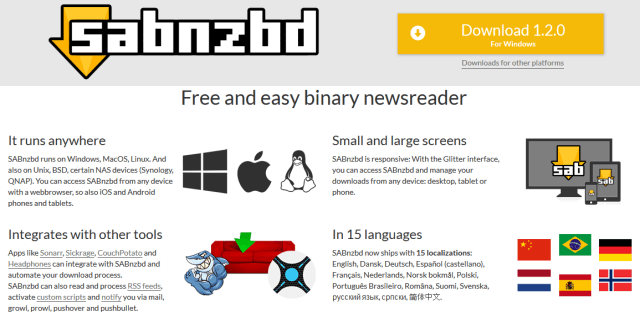
SABnzbd is available for Windows, Mac OS X, and Linux. You can download the latest stable version directly from their website. You can also set up the Usenet client to run on Unix, BSD, Synology and QNAP NAS devices. Since SABnzbd runs inside a web browser you can also connect to it using your iPhone, iPad, and Android phone or tablet. The glitter interface gives you a good way to manage SABnzbd downloads from your mobile device.
SABnzbd vs. NZBGet
Both Usenet client’s run in your web browser. The difference starts with the programming language used. SABnzbd uses Python while NZBGet is coded in C++. This gives NZBGet the advantage of using fewer system resources which ultimately makes it faster. That makes it a better solution for Raspberry PI and NAS devices. SABnzbd is compatible with Synology and QNAP NAS devices but isn’t as lightweight as NZBGet.
SABnzbd is a great choice for those who plan to run the Usenet browser on Windows, Mac, or Linux and manage the downloads from iOS or Android. The client is available in 15 languages and is regularly updated. Perhaps best of all, SABnzbd integrates with some of the most popular Usenet apps. The open-source Usenet browser has been downloaded millions of times which keeps developers interested in integrating with SABnzbd.
SABnzbd Features
Before we take a look at the SABnzbd user interface I’d like to review some of the key features that make the newsgroup downloader so popular.
- Cross platform – Windows, Mac, Linux, BSD, Synology and QNAP NAS.
- Manage from mobile – manage downloads from iOS or Android devices.
- Languages – SABnzbd is available in 15 different languages.
- Popular Usenet apps – SABnzbd integrates with popular Usenet apps including CouchPotato, Sickbeard, Sonarr, Sickrage, Headphones, and more.
- News server setup – configure multiple NNTP servers and providers.
SABnzbd News Server Settings
The install process for SABnzbd is quite simple. You start by selecting the preferred language and the desired file location. Once installed you can click on the desktop icon to launch SABnzbd in your web browser. You will once again confirm the desired language and start the setup wizard. The first step will be to enter your new server details as shown below.
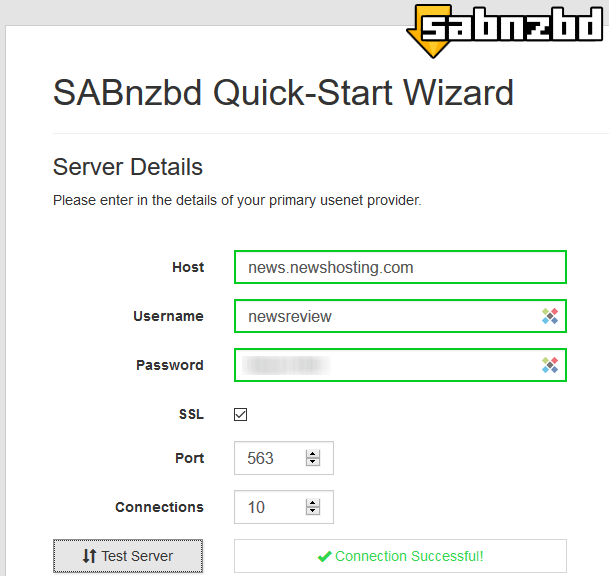
The server details screen is where you enter the information necessary to connect to your Usenet provider. This includes the host (news server address), username, and password. You can refer to our list of news server addresses for some of the most active Usenet services. You should have received an email from your provider with the login information. Otherwise you will want to contact their support. You can choose whether to connect with SSL. This can be helpful for ISP’s that throttle Usenet traffic. The default port for either SSL (563) or non-SSL (119) will be auto filled. You can also switch to an alternate port. I suggest using port 443 for SSL if your provider supports it.
Once you have the news server and login information filled out go ahead and click on the Test Server button. It should display “Connection Successful” as shown above. If it comes back with an error then you will want to double check the screen to make sure the information is entered correctly. Once the connection is confirmed go ahead and complete the setup wizard.

You can now add an NZB manually or configure SABnzbd to work with your favorite NZB site. Before getting stated you might also want to add more news server addresses. SABnzbd supports multiple news servers and even more than one Usenet provider. Click on the gear icon in the upper right hand corner of the screen to view the config menu. You can click on Servers to enter additional NNTP servers and prioritize them.
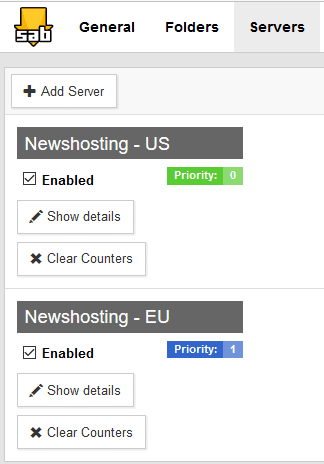
As you can see I currently have two news servers set up for Newshosting with their US server set to priority 0 and EU server set to 1. This tells SABnzbd to use the US server first and then fall back on the EU server as a backup. An even better configuration would be to add a third news server for fills. I use a block account from Tweaknews and set it to priority 3 in SABnzbd. This keeps the block from depleting as it’s only used if the content isn’t available on either Newshosting server. Tweaknews is a good choice for fills.
SABnzbd Review : Conclusion
SABnzbd is an extremely popular Usenet downloader. It runs in your web browser which makes it easy to connect from a wide range of devices. I think it’s best suited for those with some technical background. This is especially true for those who want to use some of the integrated apps like CounchPotato, Sickbeard, Sonarr, Headphones, and Sickrage. If you don’t mind taking some time to set it up, SABnzbd will fully automate your Usenet downloads.
If you lack a technical background then you may prefer a native newsgroup reader like Newshosting, Newsbin, and Newsleecher. Most Usenet fans become familiar with the requirements for setting up SABnzbd but it can take some time. You can turn to their forum for help. As you get more familiar with the web interface and comfortable configuring add-ons, I think you’ll be quite happy using SABnzd. Test it out and let us know what you think.
