This guide will walk you through setting up Xnews to work with Easynews servers.
Note: If you want to connect to Easynews web access then you do not need to setup a newsreader client. Instead follow one of these links to get started:
– http://members.easynews.com/global4/search.html (HTTP)
– https://secure.members.easynews.com/global4/search.html (SSL
Download Xnews
Visit the Xnews newsreader homepage (http://xnews.newsguy.com/) to download the latest version of the client.
Install Xnews
There really isn’t an install process for Xnews. Simply unzip the files.
Configure Xnews for Easynews
The first time you open Xnews the configuration wizard starts.
Figure 1 – Xnews (Initial Server Screen)
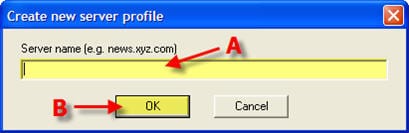
Enter the information as follows:
A – News server address: news.easynews.com
B – Click OK
Figure 2 – Xnews (Nickname Screen)
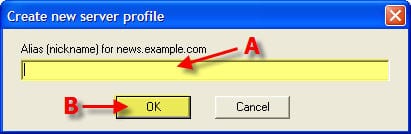
Enter the information as follows:
A – Alias (nickname): anything you want
B – Click OK
The following screen will allow you to set the remaining server properties:
Figure 3 – Xnews Server Setup
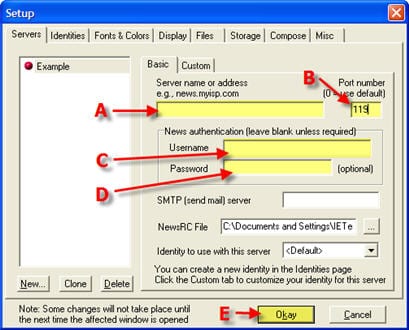
The server properties screen includes everything you need to get up and running. Simply enter the information as follows:
A – Server name or address: news.easynews.com
B – Port: 119, 22, 23, 53, 80, 110, or 443 (note: Xnews does not support SSL natively)
C – Enter Username (provided in email)
D – Enter Password (provided in email)
E – Click Okay
Note: Xnews doesn’t support SSL connections within the reader. You will need to either use a different newsreader or a service like Secure Tunnel.
It’s that simple to configure Xnews for Easynews. Enjoy!
